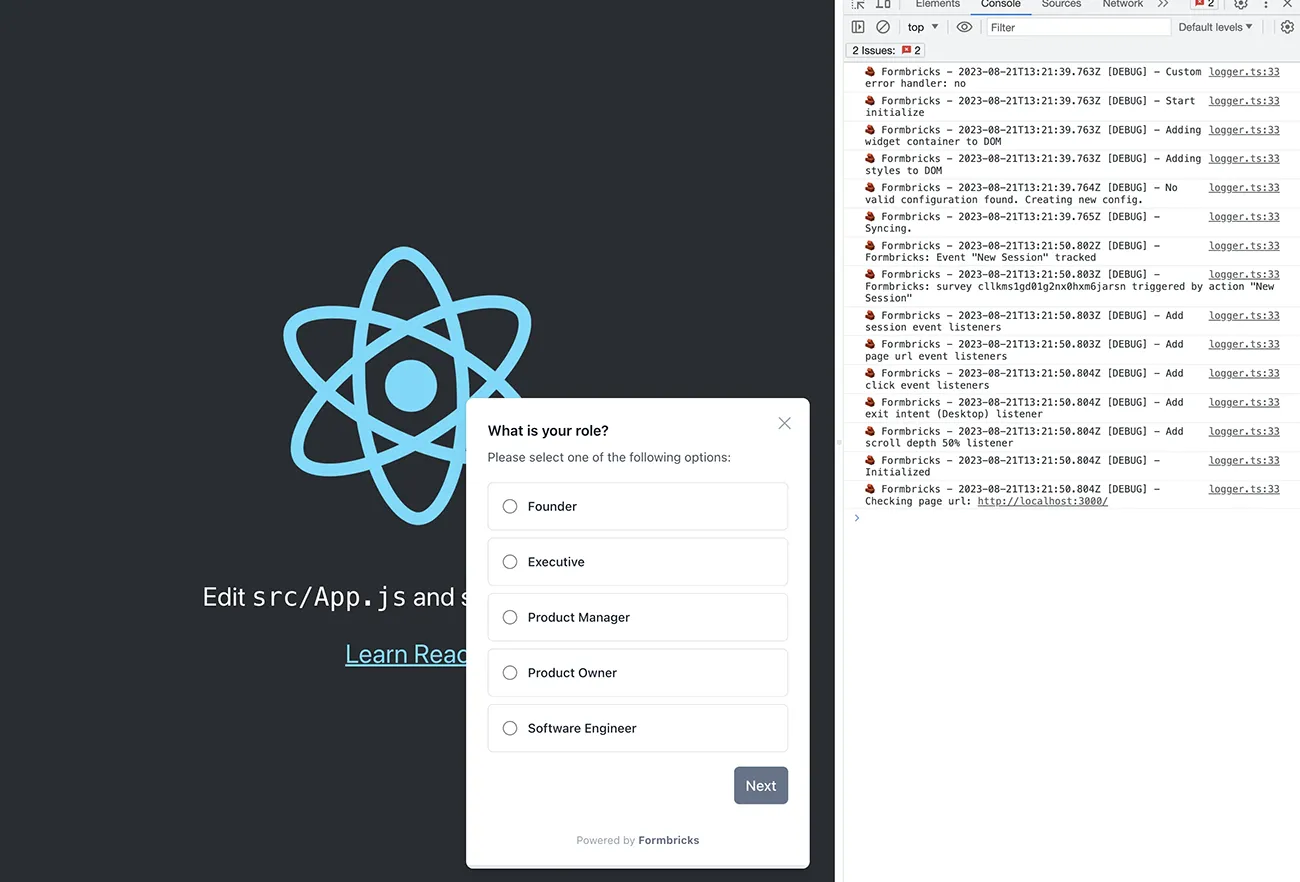Getting Started
Quickstart
In app surveys have 6-10x better conversion rates than emailed out surveys. This tutorial explains how to run an in app survey in your web app in 10 to 15 minutes. Let’s go!
Create a free Formbricks Cloud account
While you can self-host Formbricks, the quickest and easiest way to get started is with the free Cloud plan. Just sign up here and click through the onboarding, until you’re here:
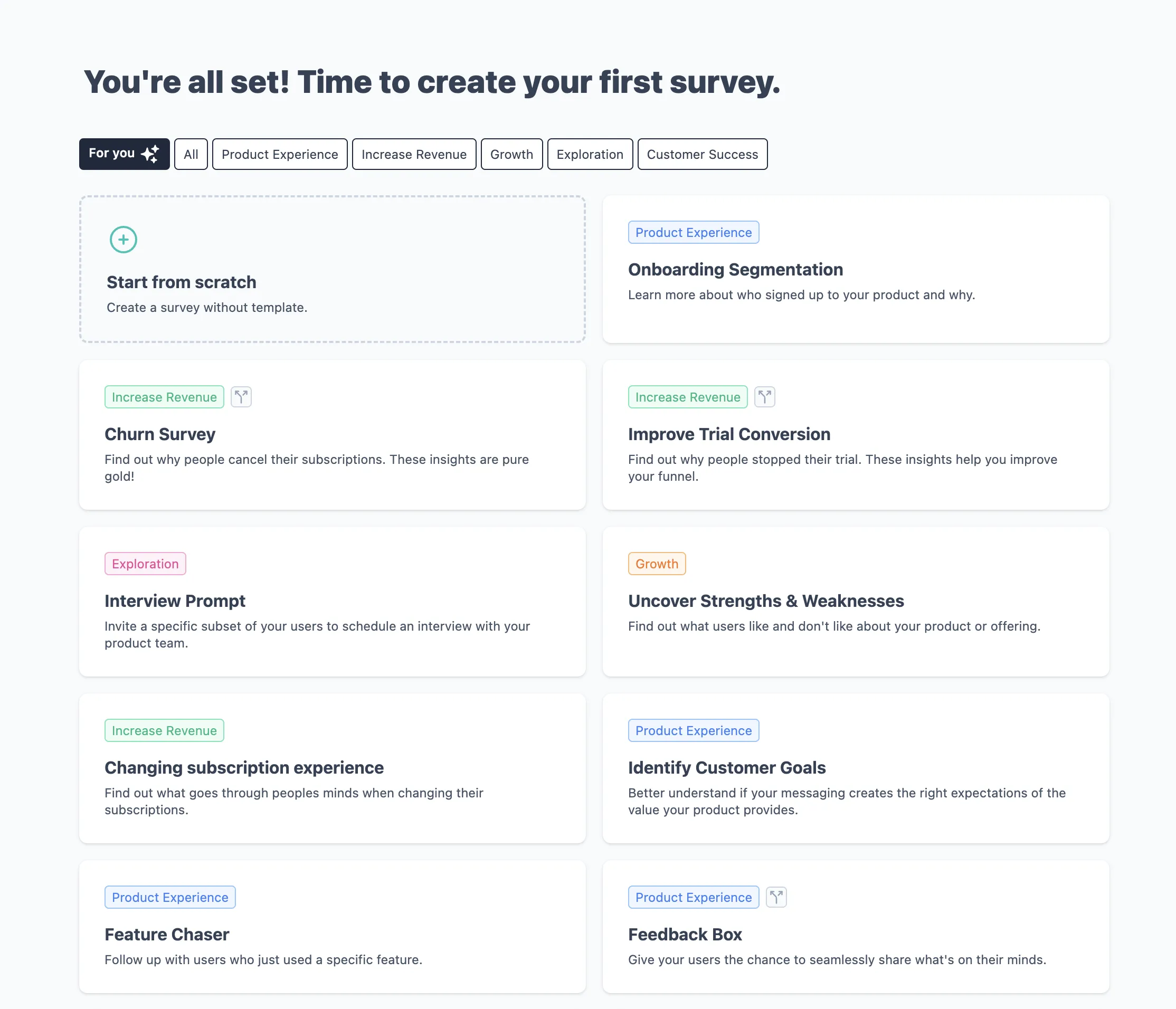
Create your first survey
To be able to see a survey in your app, you need to create one. We’ll choose one of the templates and head over to the survey settings:
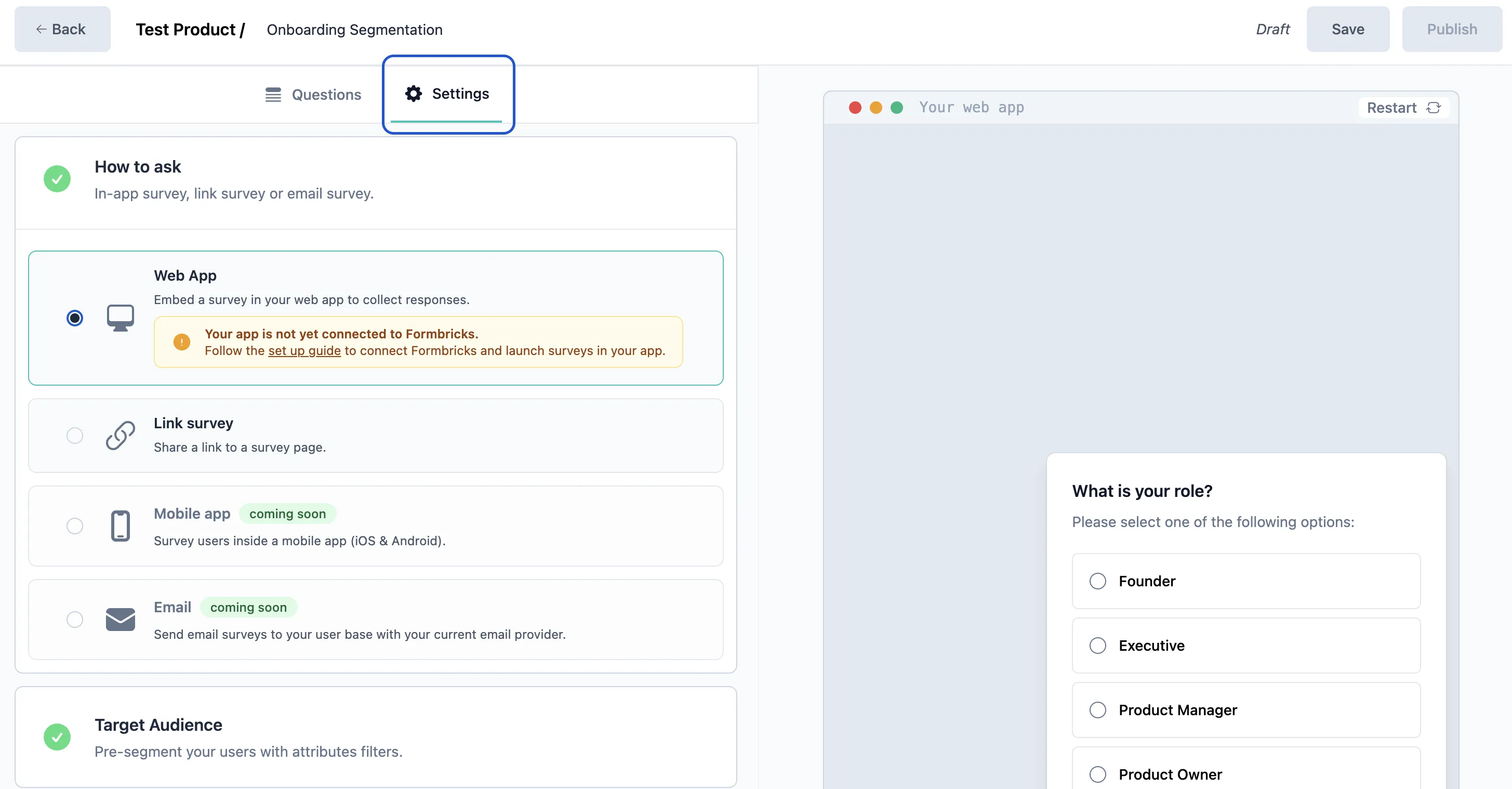
As you can see in the orange note here, we have not yet connected Formbricks Cloud with our app. We will do so in just a minute, let’s first setup the survey correctly.
Select “Web App” in the How to ask settings:
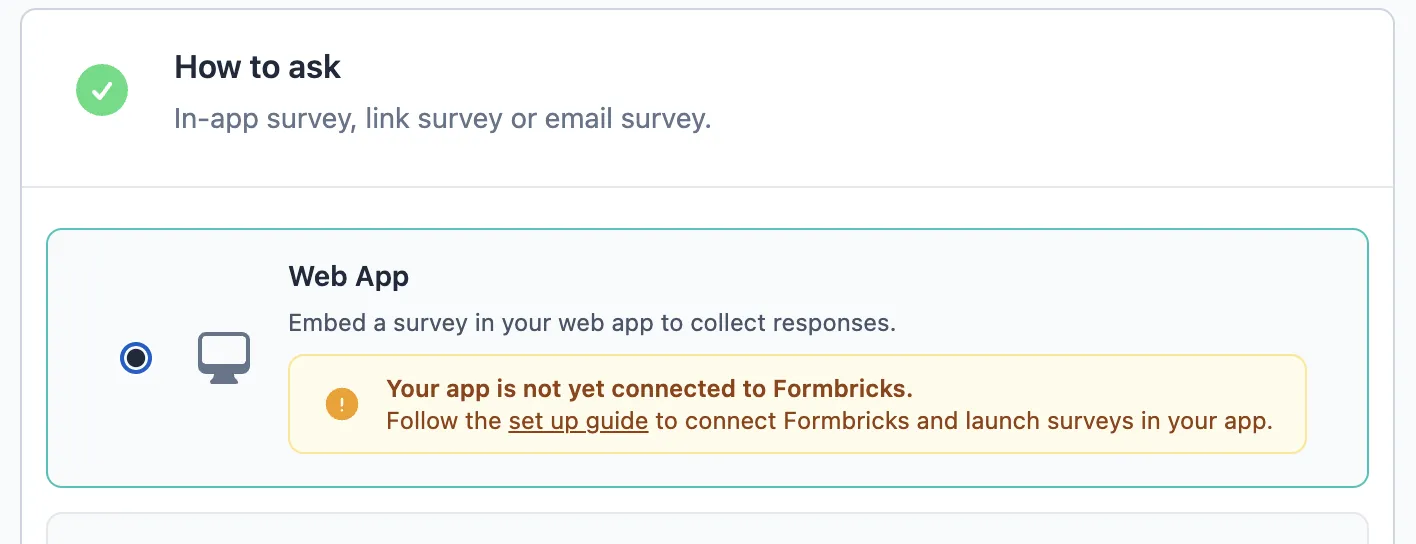
Scroll down to Survey Trigger and choose “New Session”. This will cause this survey to appear when the Formbricks Widget tracks a new user session:
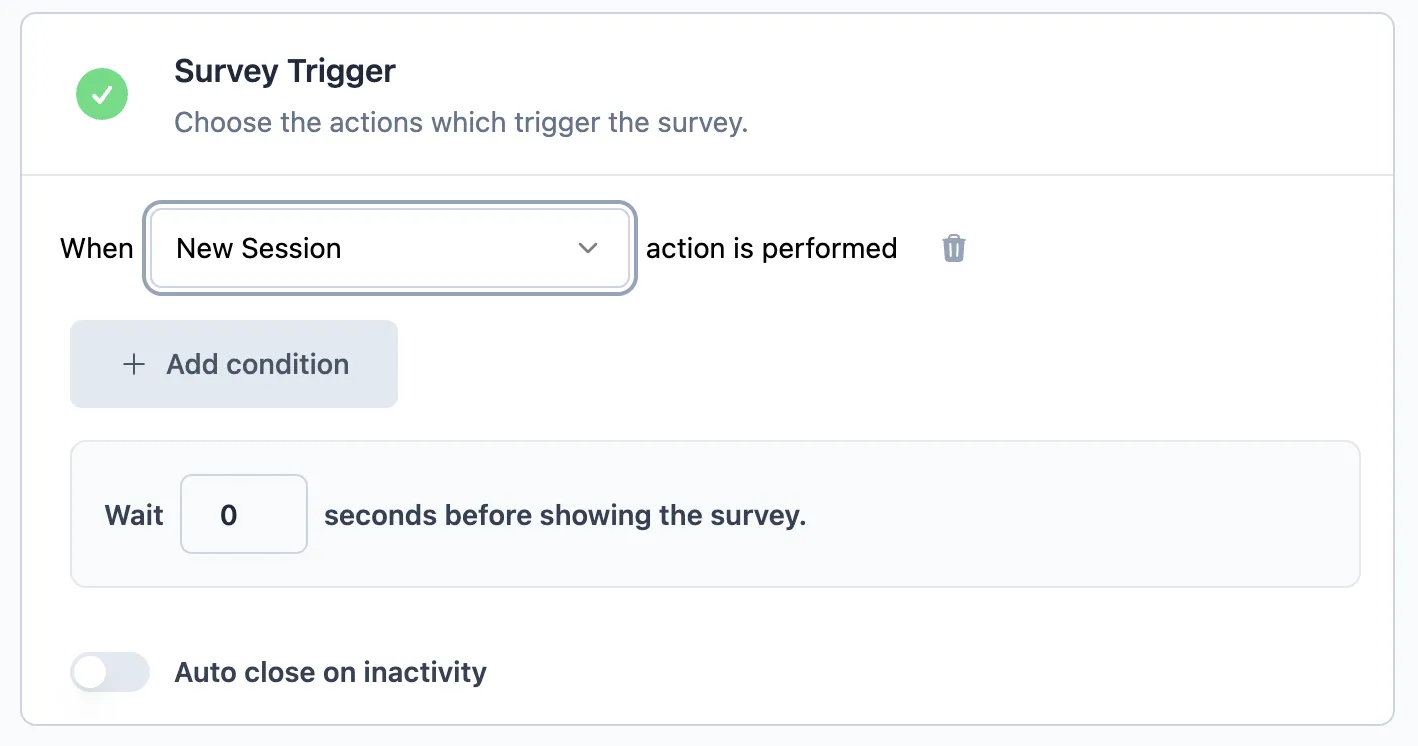
In Recontact Options we choose the following settings, so that we can play around with the survey more easily. By default, each survey will be shown only once to each user to prevent survey fatigue:
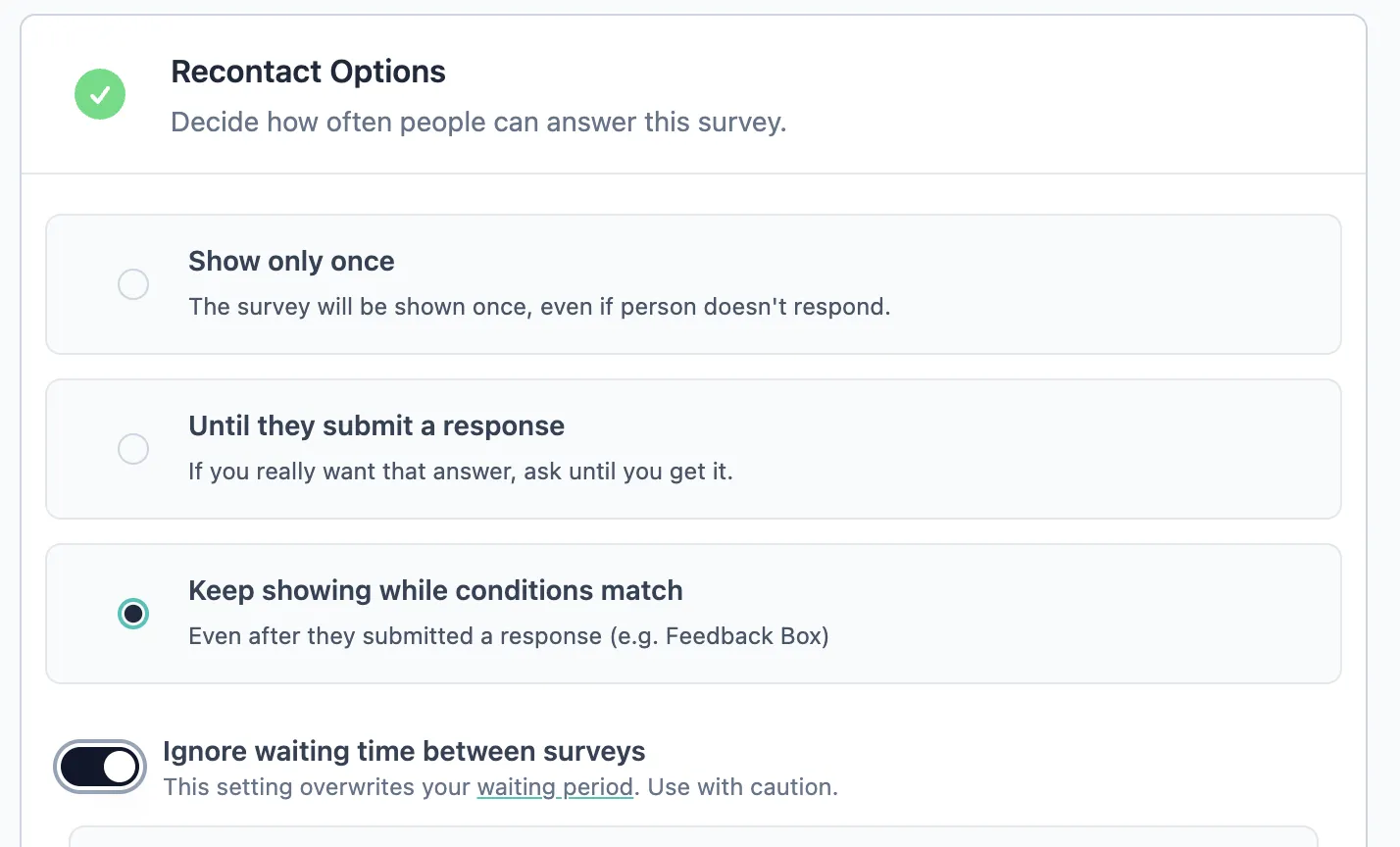
Now hit Publish and you’ll be forwarded to the Summary Page. This is where you’ll find the responses to this survey. On the Summary Page click through to the Setup Checklist:
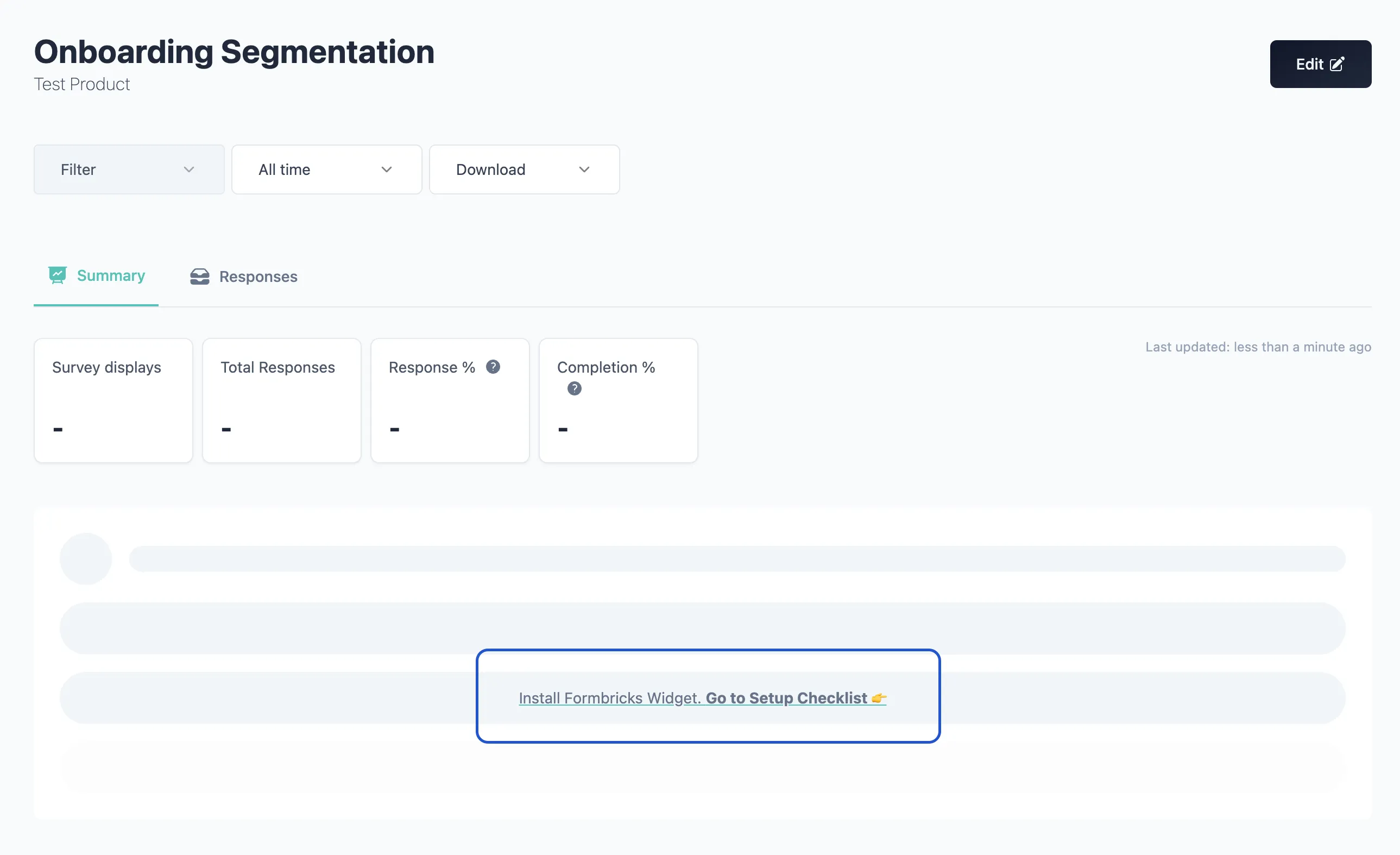
Set up the Formbricks Widget in your app
On the Setup Checklist you have two elements. At the top you find the Widget Status Indicator. Once your app is connected to Formbricks Cloud successfully, this will turn green:
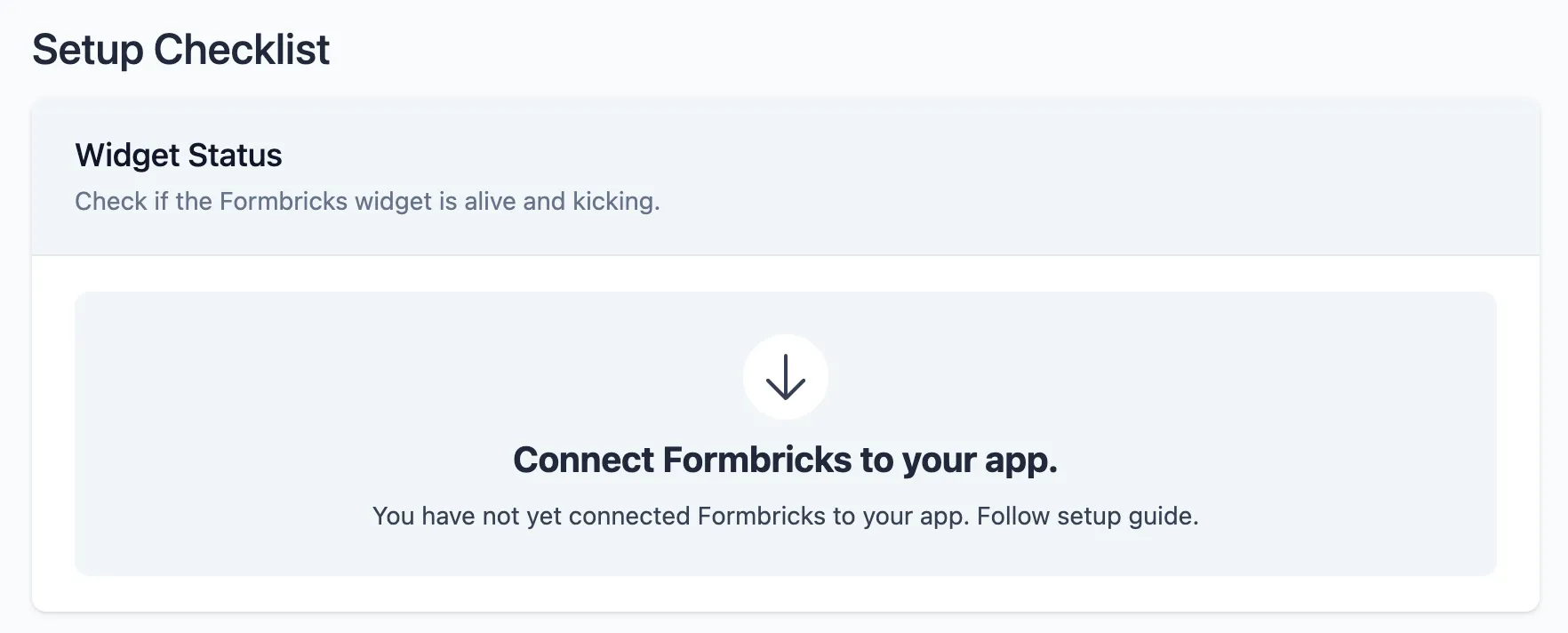
In the manual below, this code snippet contains all the information you need:
- The Environment ID of your current Formbricks workspace
- The API Host which is ‘https://app.feedbackflowhq.com’ for Cloud users
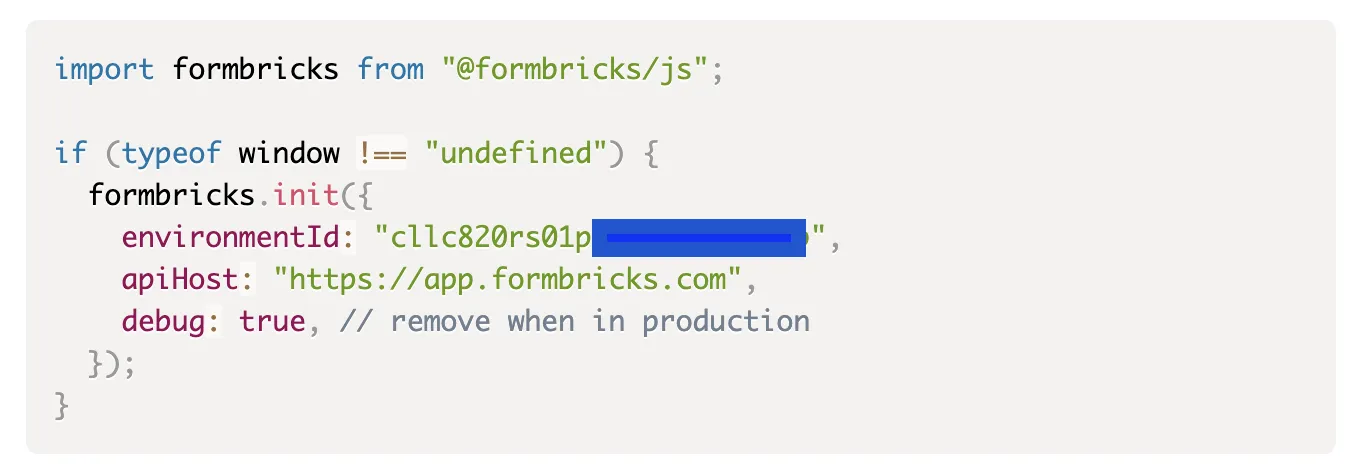
If you like to use the user identification feature, please follow the user identification guide.
Load Formbricks widget in your app
In a local instance of your app, you'll embed the Formbricks Widget. Dependent on your frontend tech, the setup differs a bit:
Restart your app and open browser console
Now, restart your app in your terminal to make sure the widget is loaded. Once its loaded, open the browser console to see the Formbricks debug logs. If you did everything right, you should now see your survey in the lower right corner: